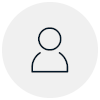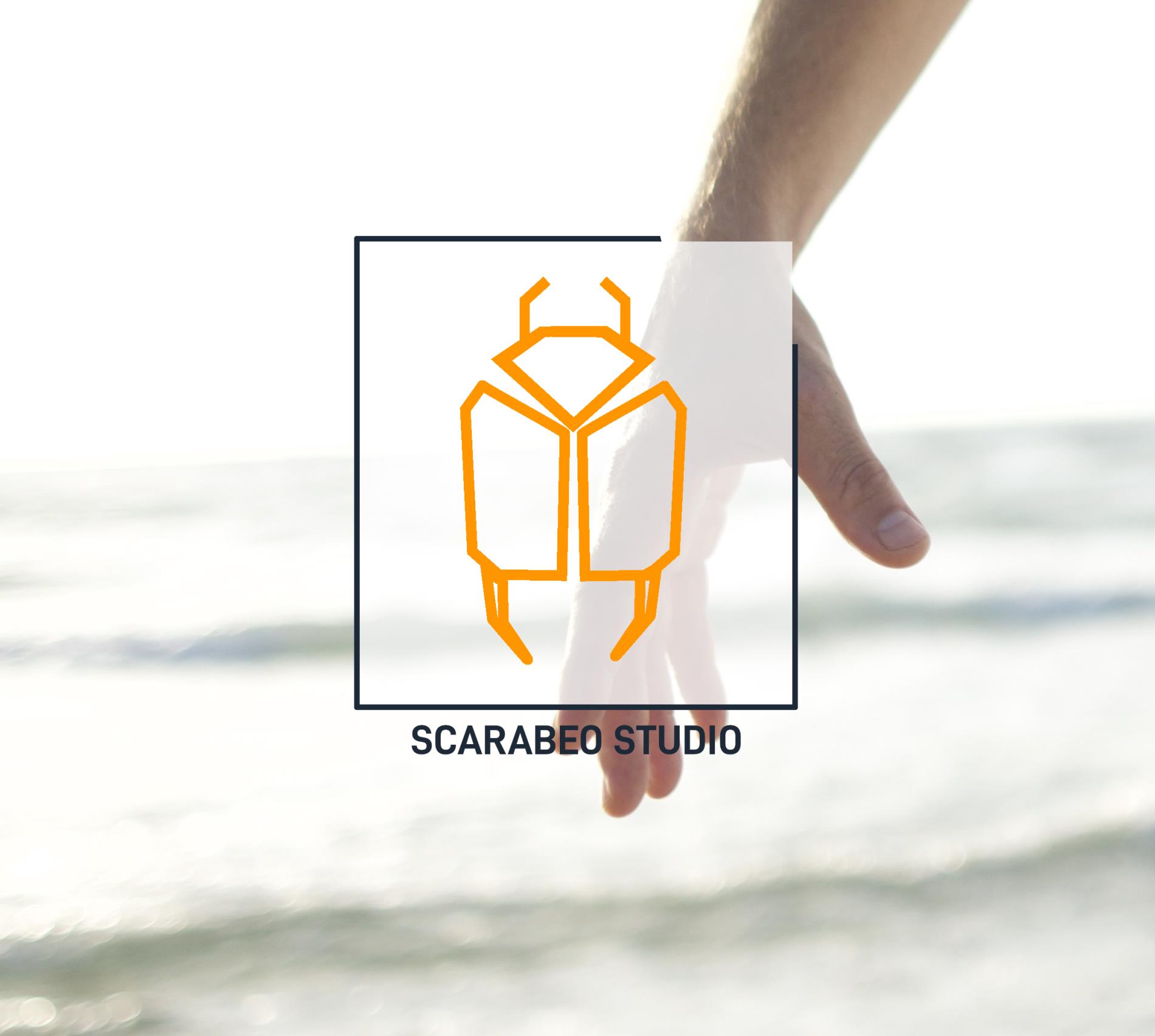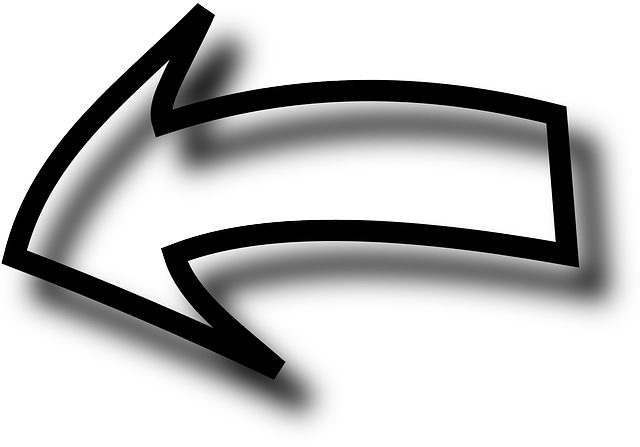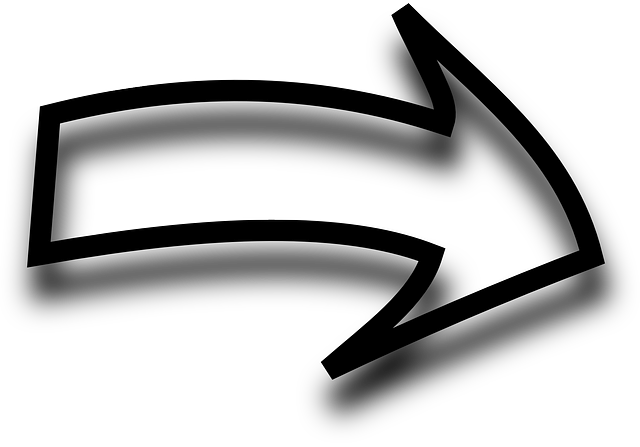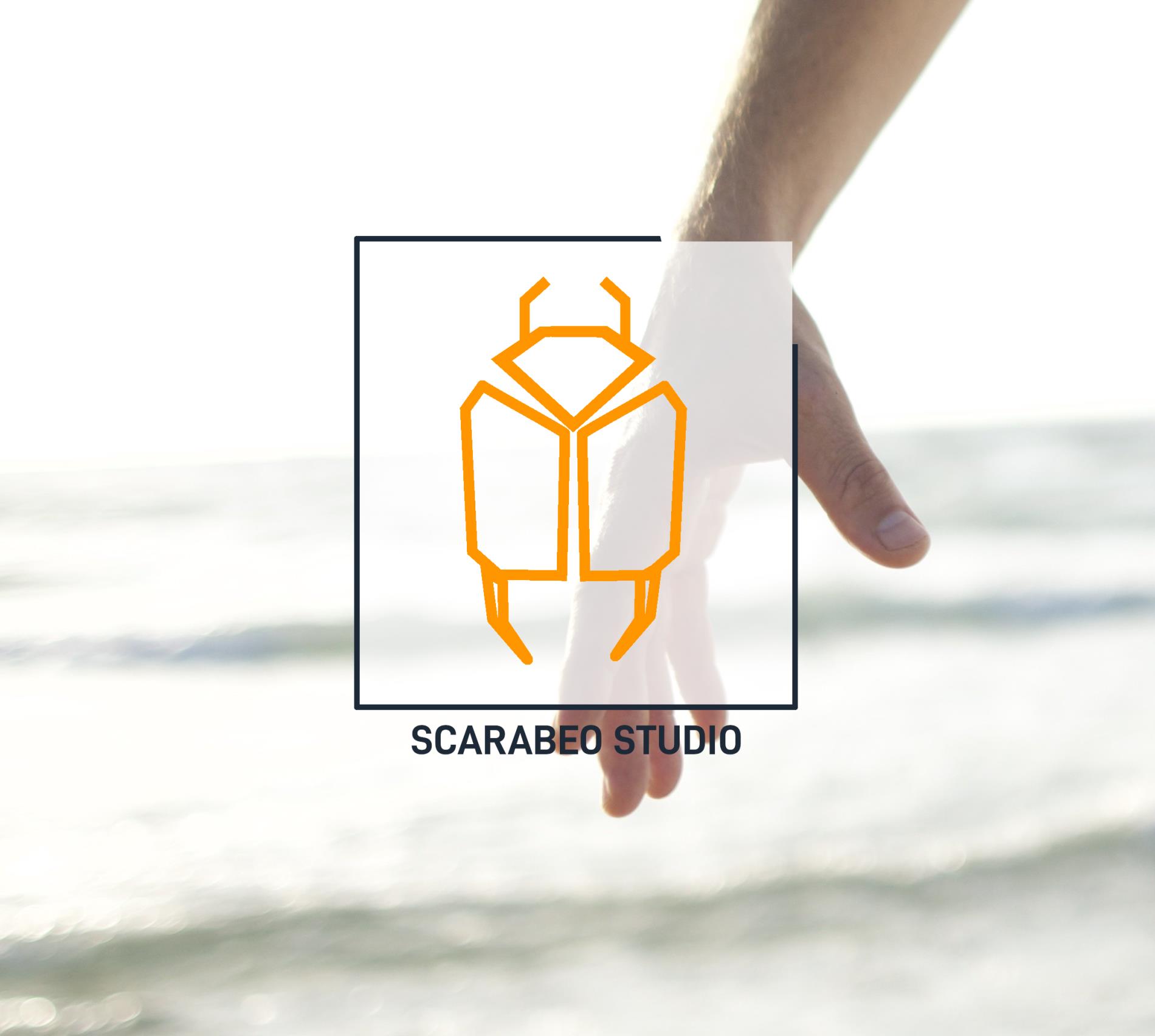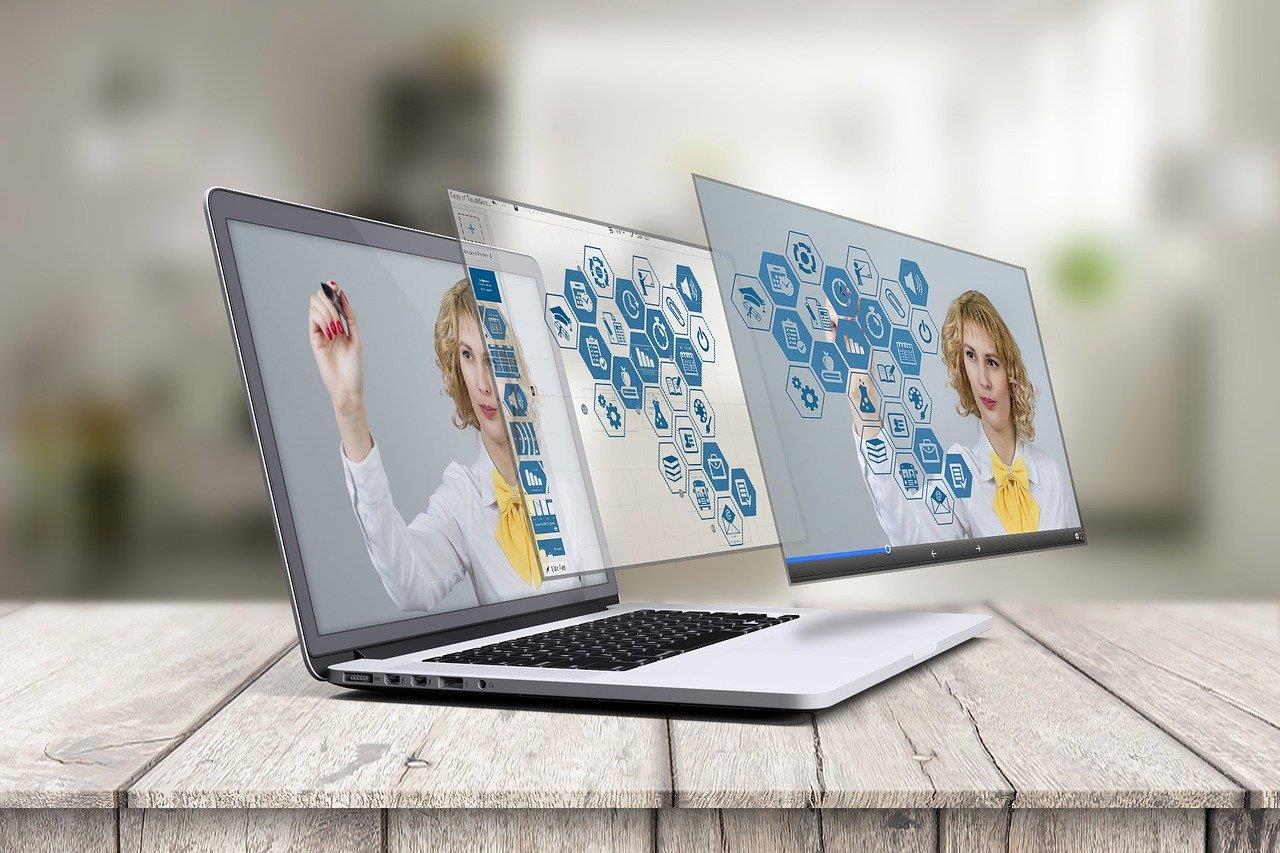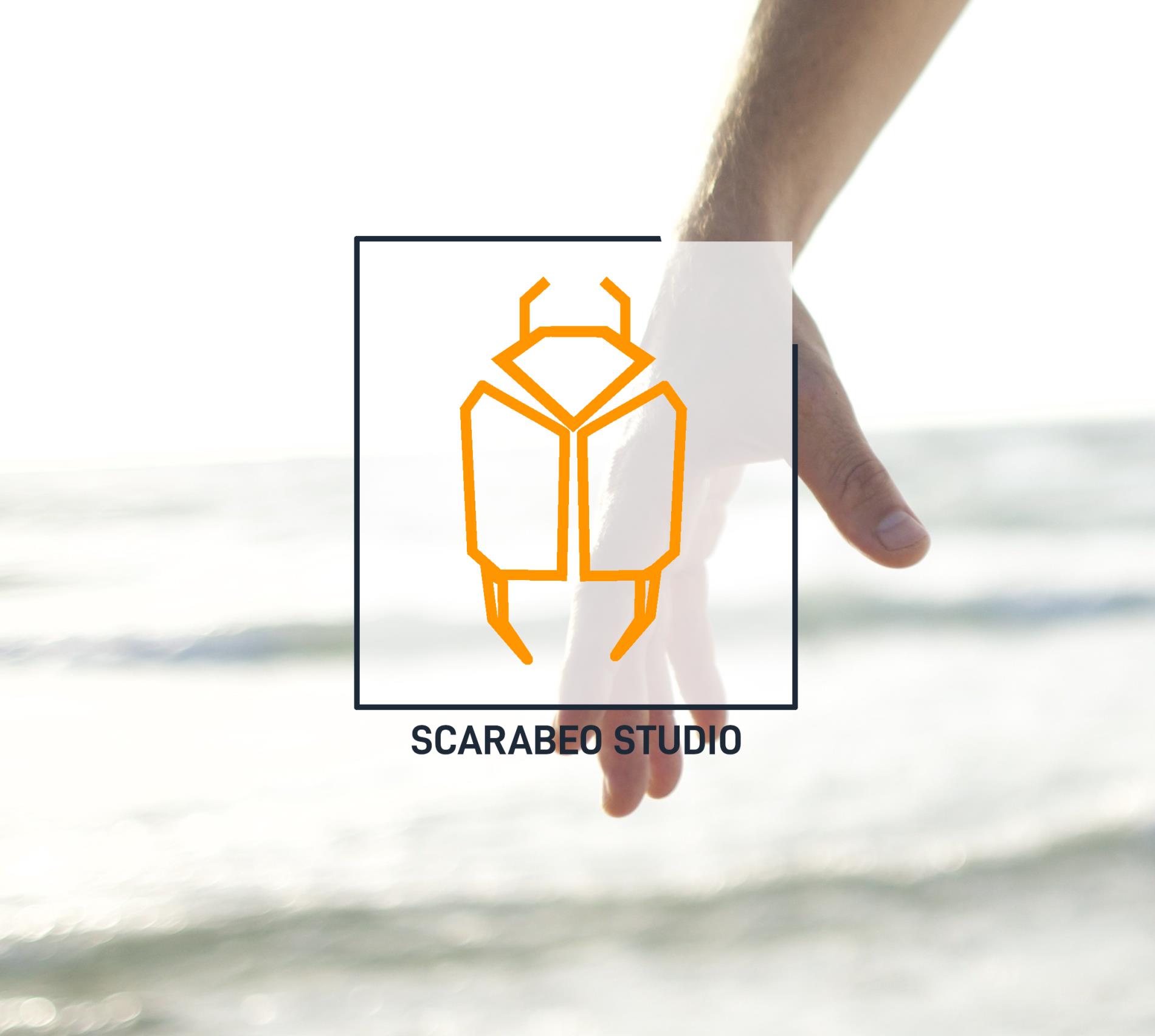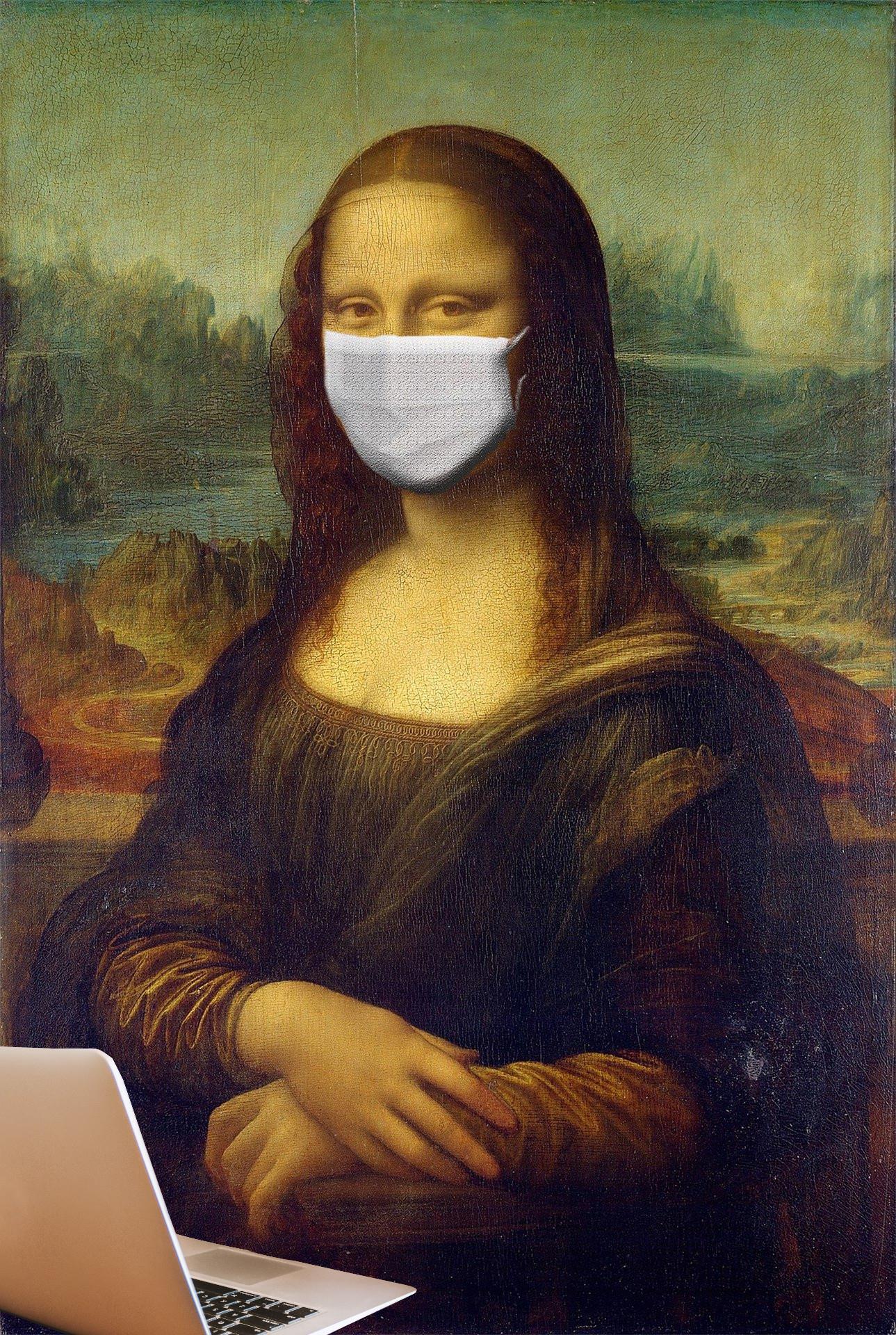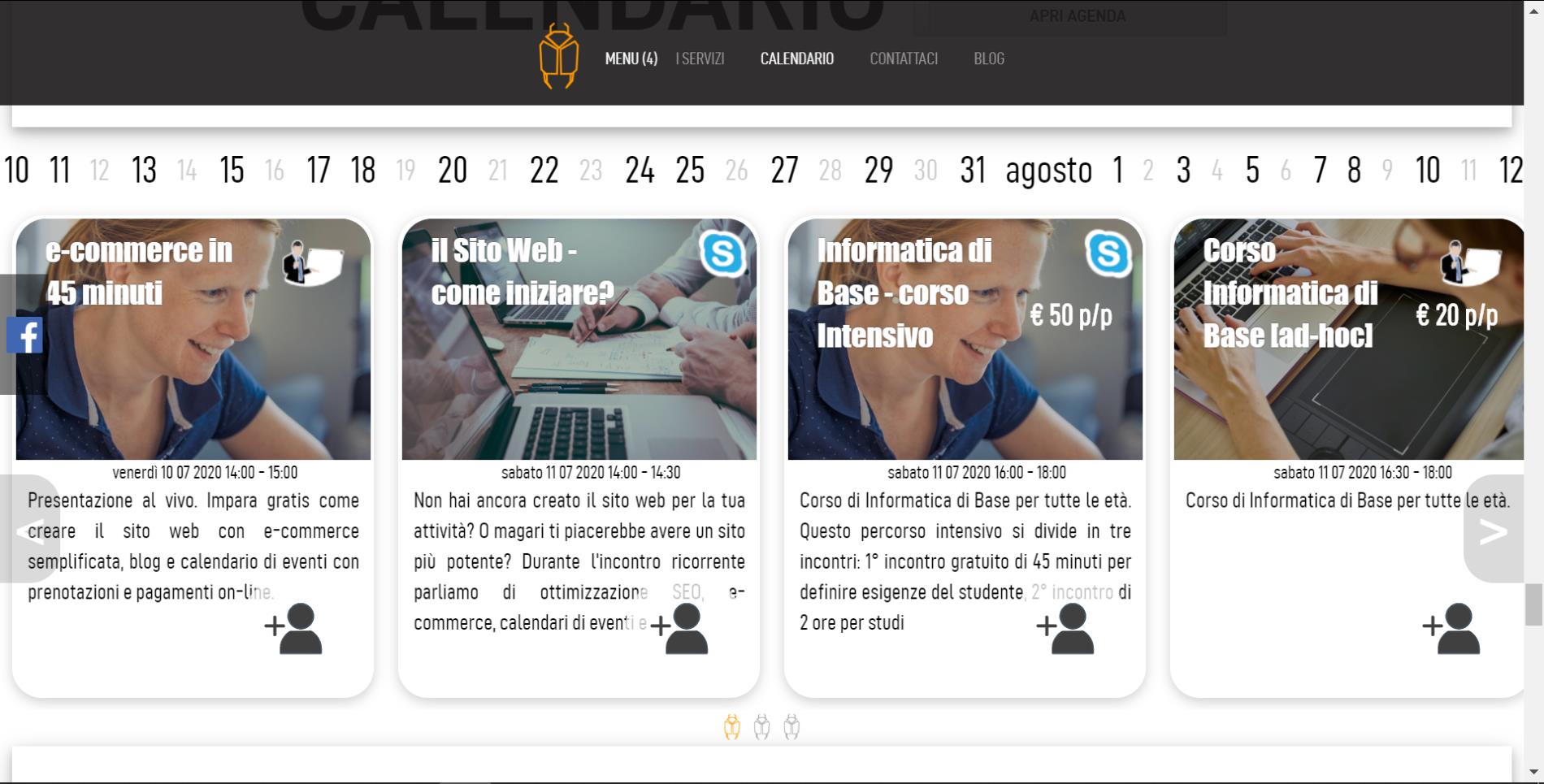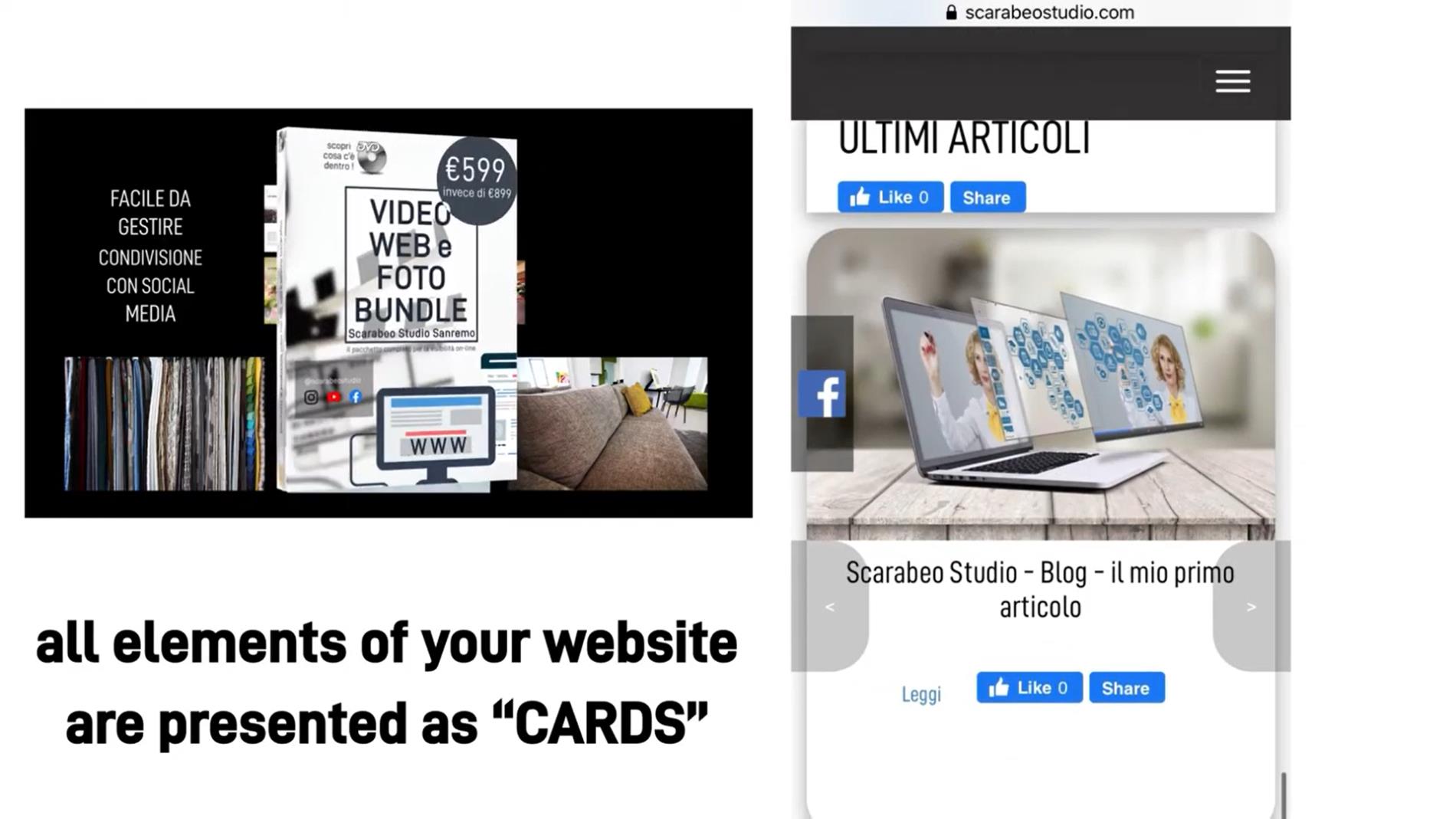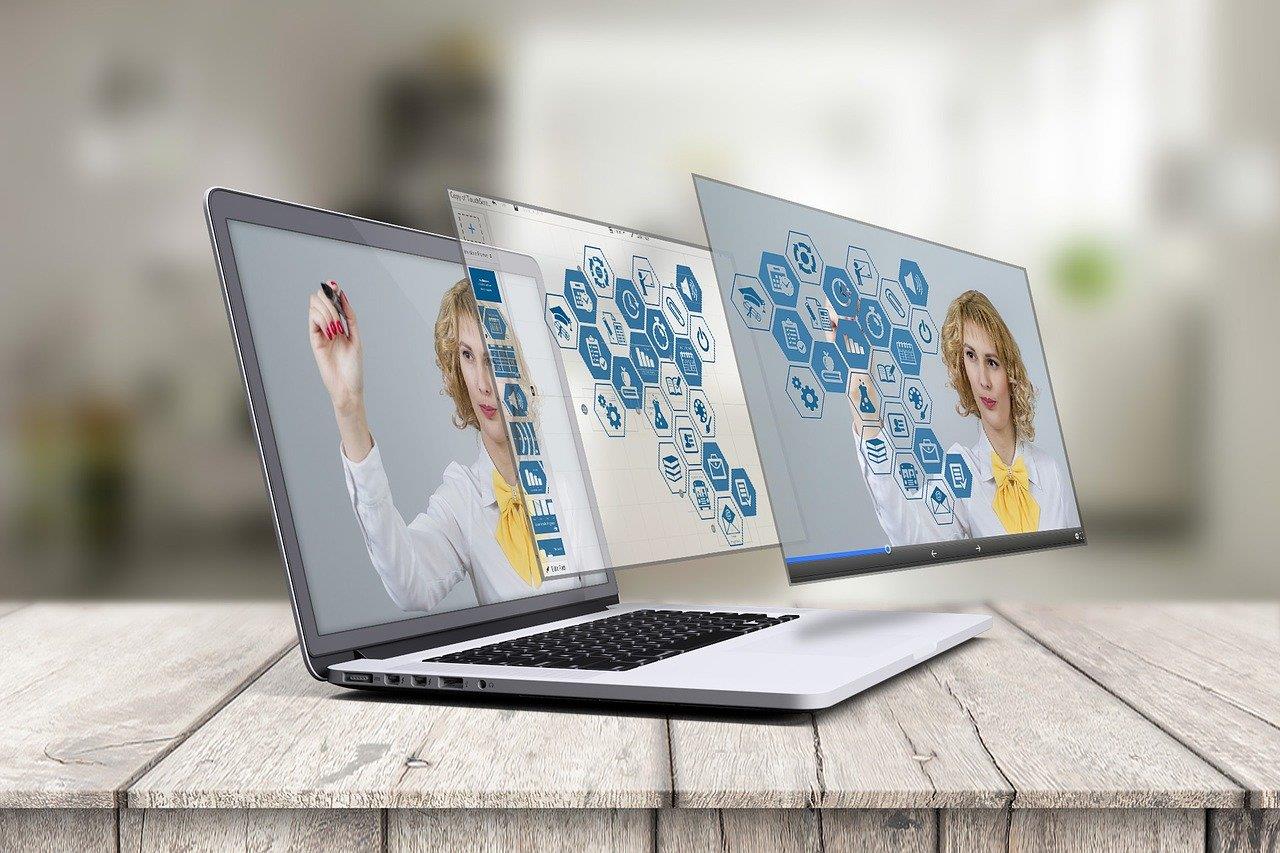
Scarabeo Studio Manager The Initial Setup
Once set up your new website and created admin account, you can access the backend panel with Scarabeo Studio Manager.
Go to your mailbox and check for confirmation email. You should receive the mail that confirms activation of your Scarabeo Studio subscription.
This message contains link to download of Scarabeo Studio Manager. Click on the link corresponding to your platform (Android or Windows).
Make sure that link is directing you to our official Play Store or Windows Store page.
Download the app and install it on your favourite device.
Once installed, you can access by providing your Scarabeo Studio credentials (username and password used when making the purchase) and clicking "Enter".
On the first access, if authorized successfully, the application will ask you whether to store your credentials. These are stored on your device only. You can confirm to remember your password for future connection attempts or deny and not store passwords for your subscription.
Once authorized you should see new access page. This time you need to provide your administrator credentials for your particular website - same username and password that you have created during installation process.
In subscriptions dropdown pick the domain of your new website (it should be same as the web address you provided at the moment of making new order for Scarabeo Studio).
Confirm by clicking "Enter" (optionally, you can store the password for your web admin as well).
If your website is set up correctly, you should be authorized and asked for an OTP to confirm that device belongs to you. Check your email mailbox for OTP message from your website, and copy and paste the code.
Once confirmed OTP and logged in, you should see Dashboard page of your new website.
_1.png)